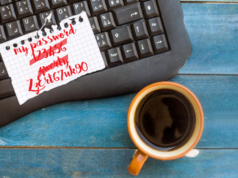Google is expanding its ‘copy link to highlight’ feature to photos and videos
Positive news from Google HQ! They are expanding their ‘copy link to highlight’ trick to photos and videos.
If you are not yet aware of this brilliant short cut to help your web traffic, then read on.
What exactly is the ‘copy link to highlight’ feature?
Instead of the traditional page-to-page highlight method that directs your customer only to the top of a web page, the ‘copy link to highlight’ feature lets you create a link that takes viewers to the exact section of a web page – a particular sentence, paragraph, or headline, which will now be highlighted.
This is brilliant if you are talking about a service or product on a blog, other web page or social media post, and want to take the interested viewer to exactly that line or paragraph on your site.
Let’s remember that in this age when everything is digital, users have become impatient, and they don’t want their journey interrupted by unnecessary scrolling.
How will it work with photos and videos?
Exactly the same way as it does for written content. You will now be able to share a direct link to a particular image or video.
Useful if you are wanting to take readers straight to an infographic, webinar or any other visual content.
Will widespread use of this function change the way we use the web?
The possibilities are huge, both for web users and creators.
Highlight linking turns the traditional view of the website on its head, as content creators we now need to be thinking about chunks of words, not pages.
For website creators, this new tool will allow you to direct your viewers to extremely specific pieces of content.
For users searching Google, their searches will be more streamlined, taking them to specific snippets of text within a document, rather than a more general page.
Are there any buts?
Currently this new highlight function is only available in Chrome and Edge – meaning if you search using another browser you will not see any highlights.
How to use ‘copy link to highlight’
- Visit a web page
- Highlight the text, image, or video you want to create a link to
- Right click, and select ‘copy link to highlight’
- A URL ending in a pound sign will be generated, which you can then share with others
- When they open the link, they will be sent to the specific highlighted section instead of the beginning of the page